- 1. Filters: Start your search and use the filters
- 2. Find Your Place: What to do if you haven’t yet decided on your favourite area
- 3. Map view: Draw and discover properties in your area
- 4. Saved items: Save your searches and favourite properties
- 5. Property alerts: Create alerts and receive properties to your email
- 6. Contact form: Send requests and contact advertisers
8 min read
Finding the ideal property takes time, it is a complicated process that involves answering some important questions, such as: What requirements do I want my new property to meet? Or What can I really afford?
Being clear on your search criteria from the beginning of the process is vital. However, once you have established your requirements and preferences, how do you find the house that best meets this criteria? You may be receiving dozens of properties in your email inbox each day, but they won’t all be suitable for you. In this case, how can you filter them so you only receive the options that really interest you?
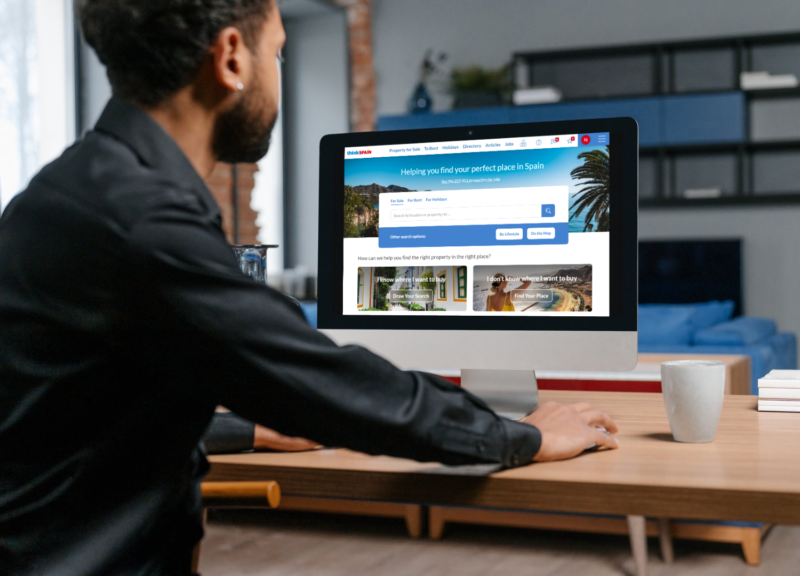
In this article, we want to offer you 6 tools so you can take maximum advantage of your search process on thinkSPAIN and find the ideal property for you in the quickest and simplest way. Follow these tips and only focus on the properties that meet your needs!
- Filters: Start your search and use the filters
- Find your location: What to do if you haven’t yet decided on your favourite area
- Map view: Draw and discover properties in your area
- Saved items: Save your searches and favourite properties
- Property alerts: Create alerts and receive properties to your email inbox
- Contact form: Send requests and contact advertisers
1. Filters: Start your search and use the filters
If you are clear about where you want to buy your property, you can start your search on thinkSPAIN by entering the area in the search bar.
A long list of properties will be displayed here, but as we mentioned at the start, they won’t all meet the criteria you are looking for. To refine your search, you will need to use the filters. Remember that the more filters you use, the more specific your results will be and the closer you will be to finding your ideal property. There are as many options as you like, you can filter by number of bedrooms, price or the characteristics you want in your new property: garden, lift, pool, terrace...

2. Find Your Place: What to do if you haven’t yet decided on your favourite area
Location is usually one of the most important factors for most people who are looking for a property. Being in the area you like, near an airport, beach or other services, can be a determining factor in choosing your new home. That’s why our Find Your Place in Spain tool is perfect for resolving those queries and ensuring the location you choose will meet your expectations.
This tool has multiple location filters: beach, airport, hospitals, international schools... You can select all of the ones that are important to you and, in addition, indicate the maximum distance that you would like to be from each of them. As with the property filters, the more filters you use, the more specific your search will be and the more likely you will find the perfect area for you.
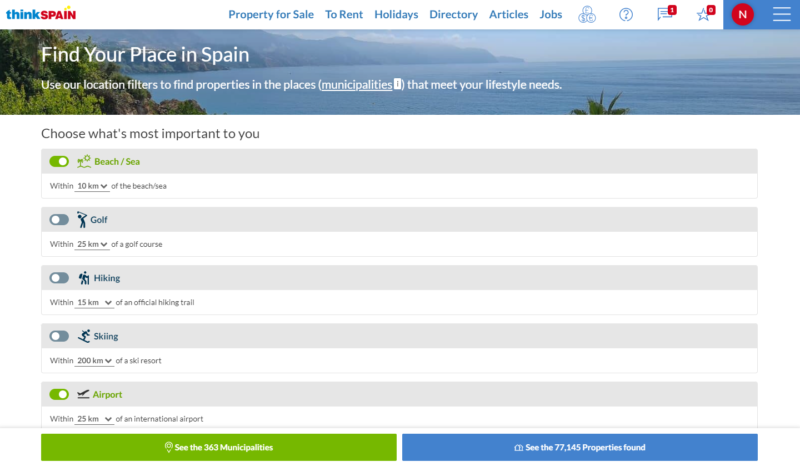
Once applied, you will see the number of municipalities that match your criteria, in addition to the number of properties in all of them. Click on “See the X municipalities” to be able to explore them in depth. A list of the municipalities will be displayed and you will see the number of properties available indicated in each of them. In addition, by clicking on “See more location information”, you will be able to see all the characteristics: location, number of beaches, population, climate, average property prices and much more. From here, you will be able to directly access the properties for sale and for rent that are available in the area.
3. Map view: Draw and discover properties in your area
Viewing the properties on a map often makes the search much more useful and simpler. Unlike the list view, the map gives you more of an idea about the true location of the property so you can decide if you are interested in it or if it doesn’t meet your day-to-day needs.
Once in the map view, which you can access from the home page or properties page, you can select the different communities, provinces, cities and municipalities or draw your preferred areacovering different areas. To draw, you just need to click on “Draw your area”.
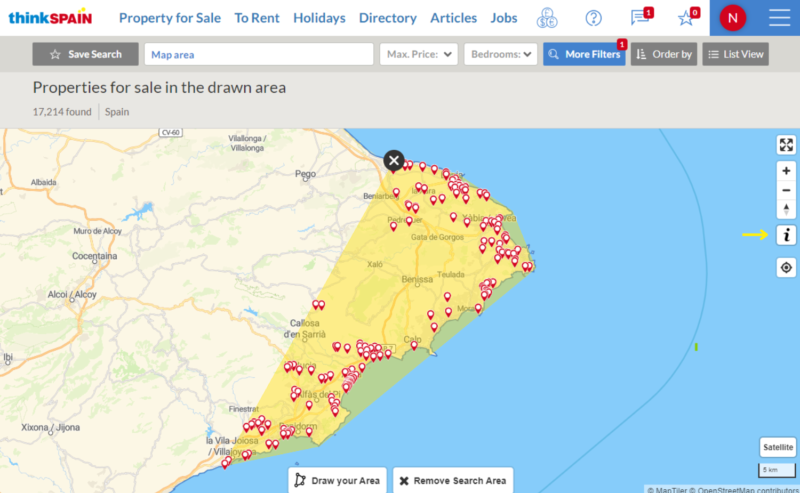
As you can see in the picture, each property will be marked with a pin. However, not all pins are the same. To find out what each of them means, click on the information icon displayed on the right-hand side. You can change from map view to list view by clicking on “List View”, the properties included in your drawn area will continue to be displayed.
If you are going to select provinces or cities rather than draw your area, we recommend you select the option “Search as I move”. That way, new properties will be displayed as you move around the map. The map view also allows you to use as many filters as you like and save your drawn area by clicking on “Save Search”. By clicking here, you will be able to enter a name for your area. We explain more about saving items below.
4. Saved items: Save your searches and favourite properties
Once you have applied all the filters you wish to, start to explore the properties. You will see a list with all the properties that meet your requirements or, if you prefer, you can view them on the map. Now you should take your time looking at the photos, reading the descriptions and saving the properties that you like most. To do so, you just need to click “Save” on your favourite properties. These will be stored in your saved items, which you can access from the star icon in the top right-hand corner of the page.
But what happens if you want to continue the search another time? Do you have to start from scratch and apply all the filters again? The answer is no! Simply save the search with the icon that appears to the left of the search bar and you will be able to continue with these same filters later on. In this same way, you can save a drawn area on the map. Just like your favourite properties, you can access your saved searches from the star icon.
You can save properties without registering, although we recommend you register first so you can access your saved items from any device at any time. If you don’t do this and, for example, you change browser or clear your history, you will lose all of the saved items. You can register from the user icon in the top right-hand corner, next to your saved items. You will be able to choose between registering with your name and email address or through any of the social networks we offer.
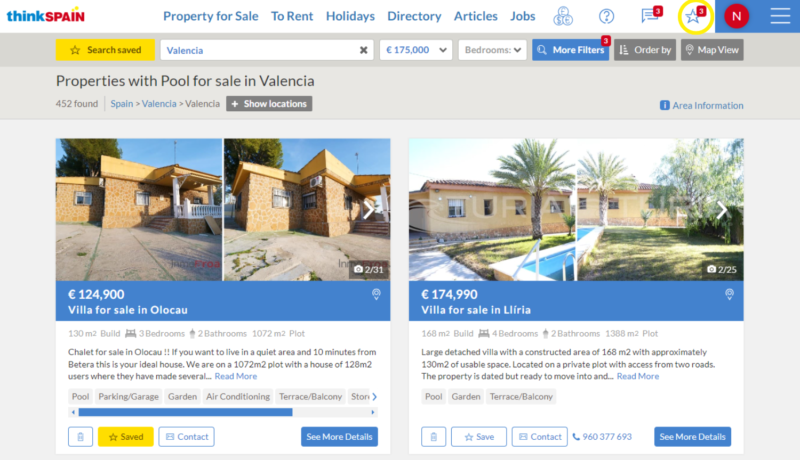
5. Property alerts: Create alerts and receive properties to your email
Receiving properties that meet your search criteria is very simple and convenient. We will notify you of properties that are new or that have reduced in price so you don’t miss a thing. These emails will only include properties that are similar to your saved properties and searches. To create an alert, you will just need to save a property or search as we explained in the previous section. By clicking on one of these options, a window will appear in which you can enter your email address or log in with some of the aforementioned methods. In addition, you will also be able to select the frequency of the emails you receive (daily or weekly).
Bear in mind that this window will only be displayed if you haven’t logged in or haven’t provided your email address beforehand. If you have already logged in or provided your email address, an alert will be created immediately when you save your search, without you needing to do anything else.

The alerts you have created will appear in the Alerts section, which you can access through the message icon in the bar at the top of the page (next to your saved items). In this section, you can view the alerts you have created and the filters they include. Move the cursor over and click on “View” to view the properties that match this search. If you want to deactivate any of the alerts because it no longer interests you, you will just need to move the cursor over it and click on “Deactivate”, and you will stop receiving emails for that alert.
If you want to change the frequency of your emails, you can always do this from your Account Preferences, which can be accessed from the main menu. Scroll to the bottom and you will see the option of changing from weekly to daily, or vice versa. In addition, as you can see in the picture above and you will be able to see in the preferences section, you can subscribe to featured property emails. These emails are not personalised, but they will allow you to access a wide selection of featured properties throughout Spain.
6. Contact form: Send requests and contact advertisers
Contacting the advertiser is very simple. If you are using a computer, you will find the contact form next to the property details. If you are using a mobile phone, you will need to click on “Contact” on the top left-hand side and the form will open. You will be able to send your request by entering your name, your email address and, optionally, your telephone number so the advertiser can contact you. In addition, you can add other options we offer such as make an offer or request more photos. In some cases, you will also have the option of contacting them directly through a telephone number.
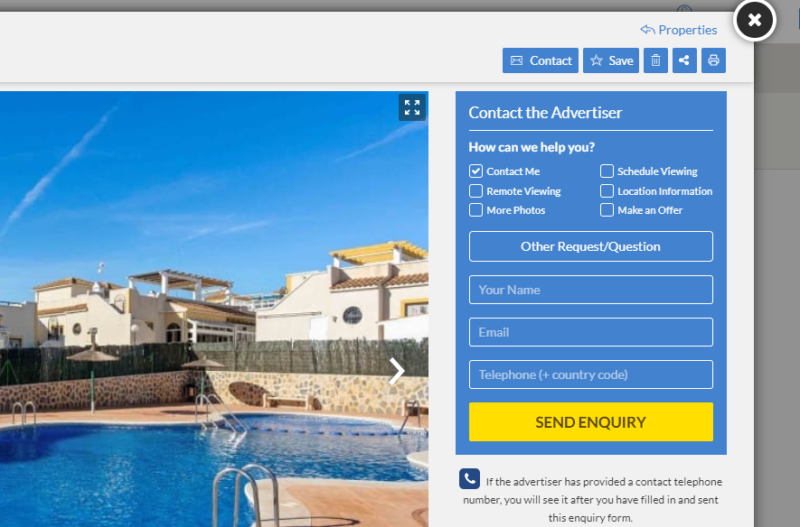
Once you have sent your request, you will receive an email with the details of the property and the advertiser. Additionally, by sending the form, a pop-up window will appear that will ask if you want to receive similar properties to this one. We recommend you select “yes”, since this will enable you to explore a wider range of options that meet your needs.
Now you are aware of all the tools, take advantage to get the most out of your search. Send as many requests as properties you like and the advertisers will contact you. Next, it's time to organise viewings so you can view the properties you are most interested in. During these viewings, try to notice all the details of the property to make sure it's the ideal property for you. As we know it is very common to miss some details at that time, take a look at our recommendations for What to look out for when viewing property for sale in Spain.
Was this article useful?
Related Topics




